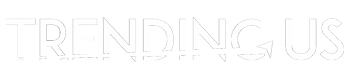In 2020, Mac computers and laptops made $28.9 billion in revenue. A large part of those sales came from the new 16-inch MacBook Pro and the new MacBook Air.
If you are one of the people who have bought your first MacBook this past year, you may have noticed that there are some differences in how you use a PC. Keep reading to learn how to use a MacBook.
Unique Features of a MacBook
It doesn’t take long to learn how to use a MacBook. Start by learning some of the unique features of a MacBook.
The Dock
The Dock is the first area you should pay attention to when you are learning how to use a MacBook. It contains all the most important things you use often. It is one of the first areas you should pay attention to when organizing a MacBook.
You can make sure that folders, apps, files, and other tools are available just by scrolling over the dock. Tap an icon with two fingers to choose to keep it in the dock, remove it, or open it on login.
Finder
The handiest tool for using a MacBook for beginners is the Finder. You’ll find it on the dock when you start up your new MacBook. It can help you find any file, folder, app, or other tools that you might need.
Finder can also help you find things that you have stored in the cloud. If you’ve saved something in your iCloud or Dropbox, Finder will help you locate it easily.
The Mac App Store
MacBook apps can help you be more productive or entertain you. The Mac App Store will also be where you go to update software or the operating system.
Make sure you have an Apple ID, and then browse through the store to download apps that will let you personalize your experience. If you use Gmail, try out the Gmail app for Mac.
Other Useful MacBook Tips
Many things you have done on a PC are done differently on a MacBook. Here are a few MacBook tips and shortcuts that you’ll find yourself using every day:
Zoom into a page by putting your thumb and finger on the touchpad and spreading them apart. The opposite motion makes the page decrease in size. You can also zoom by double-tapping with two fingers.
Use Siri to do small tasks. The Siri button is at the top right of your page. Tap on it and ask her to do things like find files/folders, make the screen brighter, or find out what the weather will be like tomorrow.
On a PC, you use the Control button plus another button for shortcuts. On a MacBook, you use the Command button. Command + C lets you copy, Command + shift + 4 lets you screen capture a portion of the screen.
Learning How to Use a MacBook is Easy
You won’t believe it until you try one, but if you buy a MacBook, you’ll fall in love with it. If you’re worried that it will be hard to learn how to use a MacBook, put your mind at ease.
The internet is full of useful tips to guide you. Before you know it, you’ll be a MacBook fan for life.
Check out the Technology category of our blog for more computer use articles.