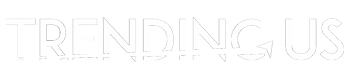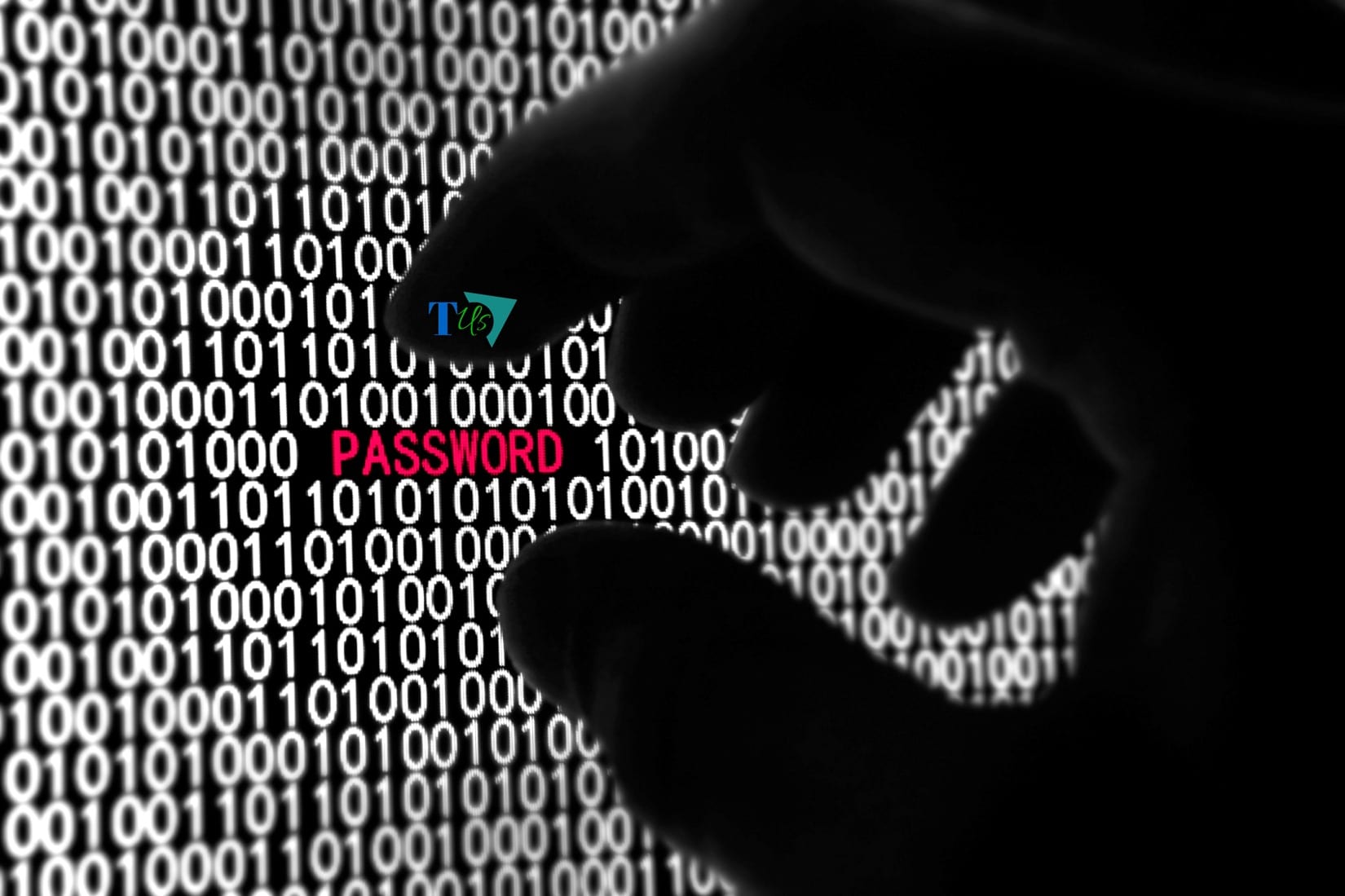Resetting the windows password easily
Don’t remember the password or unable to login? Did you forget your computer’s password?
The solution is here. Let’s Fix it!
Let’s see how to log in to a windows 7 computer without the login password. The main goal is to use a back door and reach to the system32 folder then open up the command prompt, a few simple commands can do the job for you.
You should only reset your password for educational purposes or if you forgot them. The below mentioned procedure is tested and working. If you do any mistakes and point us for messing up, I’ll laugh at you. So think before you proceed.
You also have to disable all the EFS (Encrypting File System) files to avoid any data loss. Learn more about EFS and how to enable/disable it here (ignore if you don’t know about it)
Note: In this method there is no data loss and is a full-proof method. No third party softwares are needed in this method, just a PC or a laptop working on windows. A person with some basic knowledge of computers can also do it. So don’t worry if you are a noob or unfamiliar with all these. This is not a password recovery method, it is a password resetting method.
Time to trend the procedure:
Step 1: Power on your PC (obviously)
Step 2: When you see the windows splash screen (windows logo), abruptly shutdown your windows.
(PC or laptops press and hold the power button till the screen goes black)
Step 3: Again start the computer.
Step 4: A “Windows Error Recovery” screen will show up with two options. Select the option
“LAUNCH STARTUP REPAIR (Recommended)”.
Step 5: Start up repair will launch. Now go take a break from your computer screen. Till then. check the trending whatsapp statuses or get a burger. It will consume several minutes depending on your system (average 10 minutes)
Step 6: A pop up window will open. Select View Problem details. A drop down sub window will appear scroll down to bottom and click on the last link with .txt extension.
Step 7: A notepad file will open. Click on FILE > Open > My computer > C drive (or the drive in which os is installed) > Windows > System32.
Step 8: At bottom of screen change file type to ‘all files’ from ‘text documents’.
Step 9: Now search for “sethc”. It will have a blue white icon. Right click and rename it as “sethc0” or any other name you want to give.
Step 10: Find cmd (command prompt) in the same folder. Right click and copy it. Paste it in the same folder.
Step 11: Now right click on the copied cmd and rename it as “sethc”. Now close the notepad.
Step 12: Click “Don’t send” then “close” then “YES” When it asks for restarting the computer.
Step 13: Computer will restart and you will reach the password screen. You still can’t login.
Step 14: Tap the shift key five times to open up the command prompt.
Step 15: Type as follows–>
net user
Press enter. It will show all the user names in the system. Find your user. Then type–>
net user user_name *
(here replace user_name with you user name)
Press enter. Again press enter to leave the password blank or change it. Confirm the password.
Step 16: Now close the command prompt.
For blank password just press enter without password or type the password you just set.
VOILA! YOU CAN NOW RESET YOUR PASSWORD. HAVE FUN.