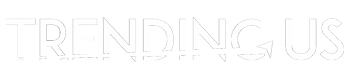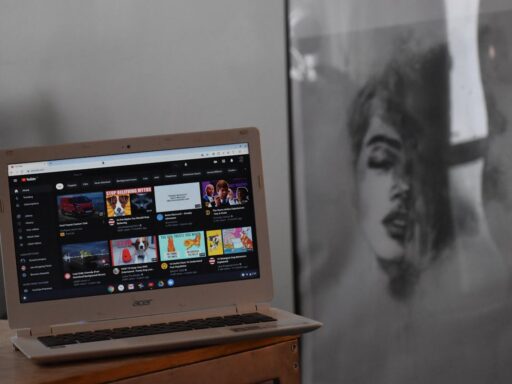WhatsApp groups are a great way to stay connected with friends and family. They’re a time saver and a great space to keep shared data. However, there might come a time when a group is no longer needed. In such case,s it is recommended to delete WhatsApp group.
You can do so with the help of a few easy steps that are mentioned in this guide, along with some other useful tips. Without any further ado, let’s dive into it!

What Happens When You Delete WhatsApp Group?
When you delete WhatsApp group it gets removed from your chat list and all the messages and media shared on that group are erased from your storage unless saved. Other members can still access the chat but only if you weren’t the admin who cleared everyone out before exiting yourself.
WhatsApp is a fun place to chat and connect with your friends. Use AI slogan generator to get some pretty cool quotes for a WhatsApp status that can be the icebreaker you need.

Simple Steps to Delete Whatsapp Group
The process of deleting WhatsApp group is very simple and is followed when you want to remove unnecessary groups that have been inactive for a long time. This helps you clear out storage and keep your phone clean from the inside.

For Group Admin:
- Open the group chat.
- Tap the group name at the top.
- Remove each member one by one (tap their name > “Remove”).
- Once everyone is removed, exit the group yourself.
- Tap and hold the group chat in the list, then tap Delete Group.
For Group Member:
- Open the group chat.
- Tap the group name.
- Scroll down and tap Exit Group.
- Then tap and hold the group chat > Delete Group.
Use an AI comments generator to get some interesting phrases that you can use in group chats and become a cool member of the group.
Mistakes to Avoid While Deleting WhatsApp Group
Although the process to delete WhatsApp group seems simple, it can get pretty tricky even if you miss a few small steps in between. Some common mistakes to avoid while deleting WhatsApp group are as follows:

- Exiting the group before removing all the members if you’re the group admin.
- Confusing “exit” with “delete”- exiting the group doesn’t delete it.
- Not saving important information that might come in handy later before deleting the group.
- Assuming that deleting WhatsApp group removes it for all the other members. It doesn’t unless you’re the admin and follow the right process.
You can learn how to download WhatsApp on your PC device and access your important contacts and chats whenever, wherever.
Difference Between Exiting and Deleting a WhatsApp Group
The difference between deleting WhatsApp group and exiting the group is that deleting it removes the chat from your phone only. Unless the admin removes everyone, other group members can still continue using it. Exiting, on the other hand, removes you from the group, meaning you can no longer access it.

How to delete WhatsApp group without exiting?
Unfortunately, you cannot delete WhatsApp group before exiting it first. WhatsApp asks you to leave the group first, whether you’re an admin or a regular member, before you’re allowed to delete it from your chat list. Understand how to backup WhatsApp chat before you delete a group so that no important information is misplaced.
How to delete WhatsApp group permanently by admin?
If you’re an admin who wants to delete WhatsApp group, then you can follow this simple set of steps and remove the group permanently. With the help of this guide, you can ensure that the group becomes inactive for all its members.
- Open the WhatsApp group chat.
- Tap the group name at the top to view group info.
- Remove all members one by one (tap each name > “Remove from group”).
- Once all members are removed, tap Exit Group at the bottom.
- After exiting, tap and hold the group in your chat list and select Delete Group.
How to delete WhatsApp group on an Iphone?
To delete WhatsApp group on an iPhone, you can check out the easy process described below:
If You’re a Member:
- Open the group chat.
- Tap the group name at the top.
- Scroll down and tap Exit Group.
- After exiting, tap Delete Group.
If You’re an Admin:
- Go to group info.
- Remove each participant (tap name > Remove from Group).
- After everyone is removed, Exit Group.
- Then, Delete the Group from the chat list.
How to delete WhatsApp group for everyone?
Deleting WhatsApp group for everyone is only possible if you’re the group admin. When a regular member deletes a group, they first exit it, ensuring the group access gets closed for them and the chat can be removed from their list. Group members can delete WhatsApp group by:
- Remove all members.
- Exit the group.
- Delete the group on their device.
After this:
- Other members are no longer in the group.
- The group becomes inactive.
- No one can send or receive messages in it anymore.
- The chat remains in their history unless they also delete it manually.
How to delete WhatsApp group android?
To delete WhatsApp group on Android systems, you can follow these steps:
For Regular Members:
- Open WhatsApp > the group chat.
- Tap the group name > scroll and tap Exit Group.
- After exiting, tap and hold the group on the main screen > tap Delete Group.
For Admins:
- Go to the group info.
- Remove all members one at a time.
- Exit the group.
- Tap and hold > Delete Group.
If I delete a WhatsApp group does it delete it for everyone?
The answer is no, deleting WhatsApp group only removes it from your end. Other members can continue using it. Unless you’re the admin, in that case, you can remove everyone before deleting the group itself.
Conclusion
Deleting WhatsApp group is a simple process if followed correctly. It allows you to clear up unnecessary groups that take up large spaces on your device and will also help you lighten up the storage so there’s more space for information and media that actually serves a purpose to you.