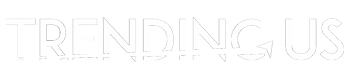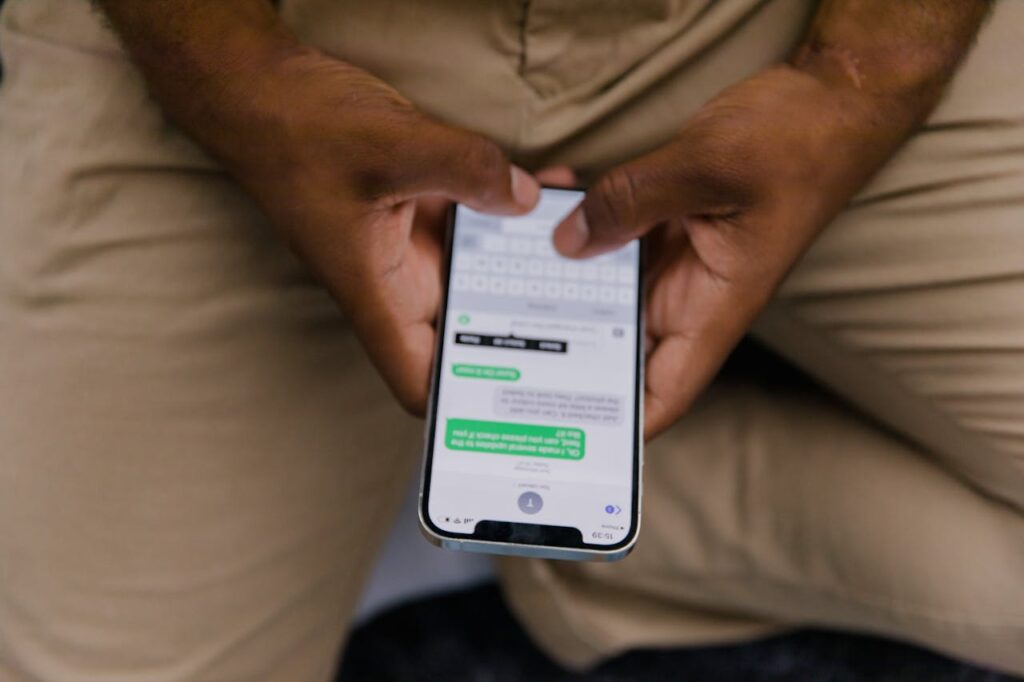With conversations becoming a daily part of our routines through WhatsApp, it is important to make sure our chats stay safe and secure within our phones.
Fortunately, WhatsApp offers multiple options for you to backup your chat history and keep it safe with you. Whether you’re switching phones or resetting devices, it is crucial to backup WhatsApp chat so you don’t lose any important data. In this guide, we’ll learn exactly how to do that.
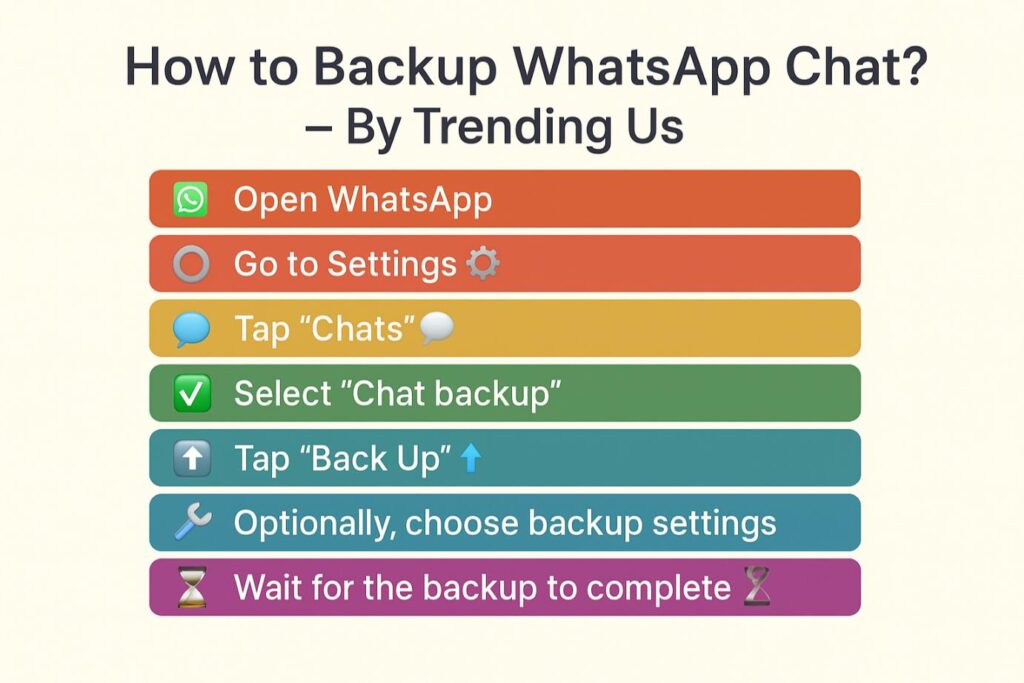
Why is it Important to Backup WhatsApp Chat?
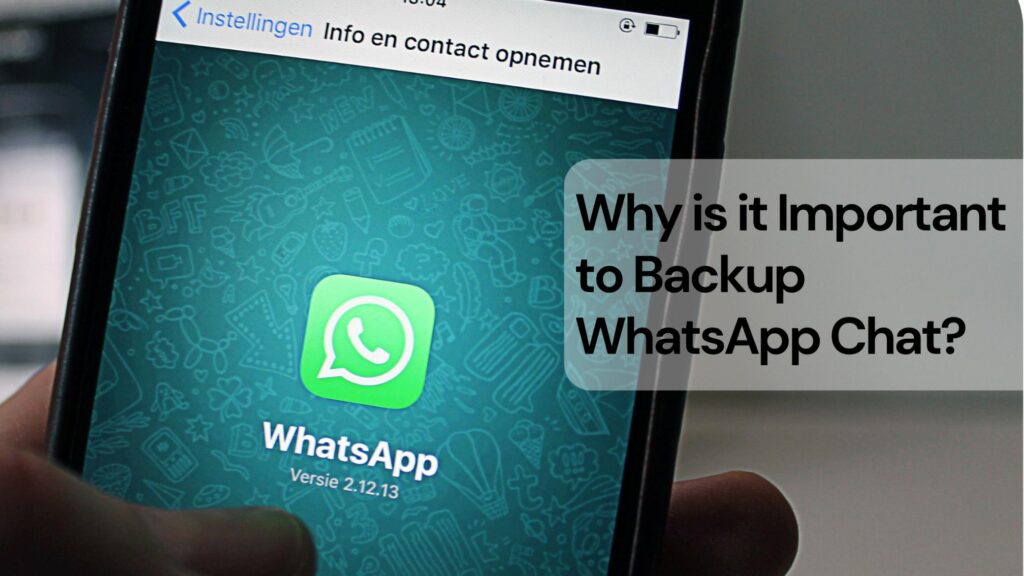
Learning how to backup WhatsApp chat is very essential to ensure there’s no permanent data loss by accident. It allows you to keep a record of official information, messages by clients and anything else that might be of use to you. Especially for users who manage their business through WhatsApp chatting or students who store most of their academic notes here, knowing the ways to WhatsApp chat backup will always come in handy.
You can use AI slogan generator to get some interesting phrases for your WhatsApp status.
Benefits of WhatsApp Chat Backup

WhatsApp stores a lot for us, from media, funny memes, heartfelt texts to AI quotes generator given phrases that were some interesting conversation starters. There are many benefits when you backup WhatsApp chat, some of them being seamless restoration of data while switching devices, security of media, chats and other useful information. If you ever accidentally delete anything, there are some easy steps to restore WhatsApp chat that will help you get your data back.
How to Backup WhatsApp Chats on Android Devices?
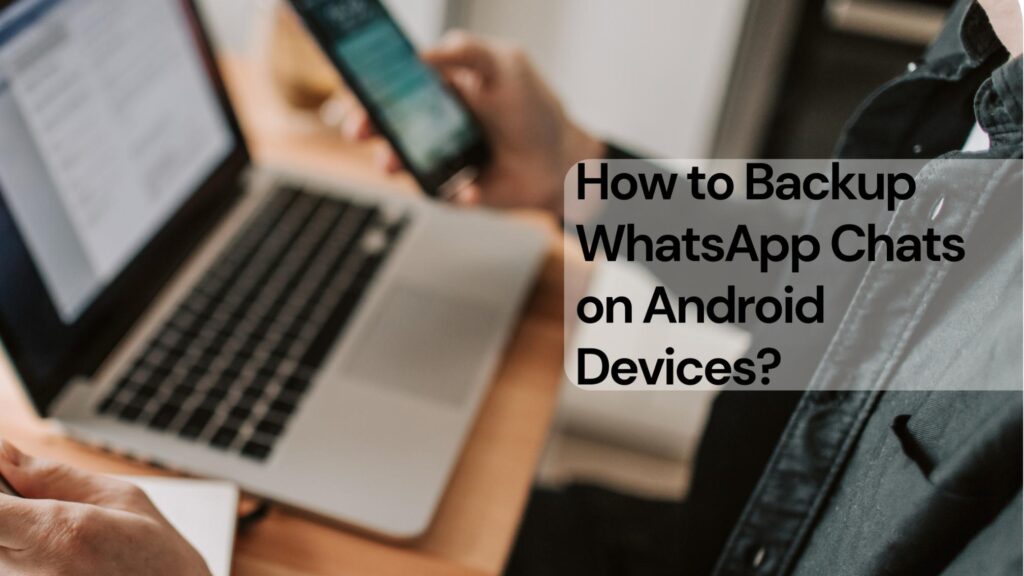
Learning the ways to backup WhatsApp chat is very easy and can be done in just a few simple steps given below:
- Open your WhatsApp application and select the three dots appearing on the top right of your screen.
- From there, go to Settings> Chats> Chat Backup.
- Select Backup to create a manual backup, choose your Google account, and set how frequently you want the backup to occur.
- Toggle options for video backup if needed.
How to Backup WhatsApp Chats on iPhone?

To backup WhatsApp chat on iPhone, you can follow the steps given below. The way to do so is similar to android settings except a few changes.
- Open WhatsApp and go to Settings (bottom right).
- Tap Chats > Chat Backup.
- Tap Back Up Now to initiate a manual backup.
- Ensure iCloud Drive is enabled in your phone settings.
- Select Auto Backup frequency (daily, weekly, monthly).
- Optionally, enable Include Videos.
These backup chats can also include beautiful comments for wife and a heartfelt conversation that you would like to keep safe forever.
How to Set Up Automatic WhatsApp Chat Backups?
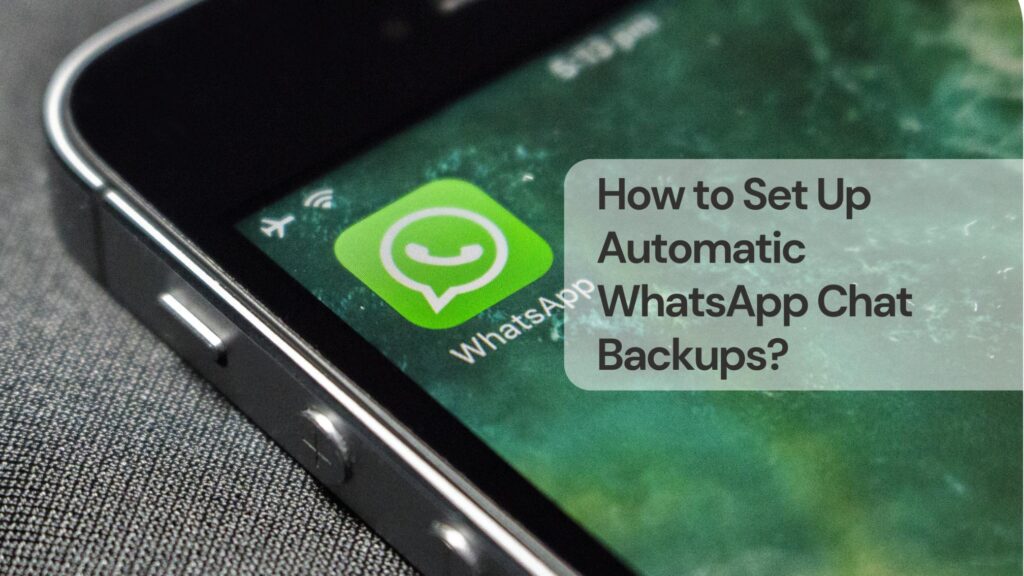
Setting up a backup WhatsApp chat automatically ensures you don’t have to worry about remembering frequent backups, WhatsApp does it for you!
- On Android: Go to WhatsApp Settings > Chats > Chat Backup > Google Drive settings > Choose backup frequency (Daily, Weekly, Monthly).
- On iPhone: Go to WhatsApp Settings > Chats > Chat Backup > Auto Backup > Choose your preferred frequency.
These files may even have some beautiful pictures from your family vacations. For such memories, use captions for city light photos and share them with the world.
Things to Consider While Backing Up WhatsApp Chat

- Make sure you’ve enough space in your Google drive and cloud storage.
- WhatsApp backups can be end-to-end encrypted for added security.
- Use your wifi instead of mobile data to avoid any extra charges while you follow ways to WhatsApp chat backup.
- Ensure your phone has sufficient battery.
- Video files increase the backup size, do filter those out as per your choice
FAQs
How Can I Backup All My WhatsApp Chats?
WhatsApp is a pretty easy application to use and while these ways to WhatsApp chat backup, they’re actually pretty easy to follow. Here’s how to do it:
- Use the in-app backup option under Settings > Chats > Chat Backup.
- Choose “Back Up Now” to save all conversations to the cloud or local storage, depending on your device settings.
How can I Restore My WhatsApp chats?
As you reinstall WhatsApp and verify your number, the application is going to ask you to restore the data from the already existing backup on your Google drive or iCloud. Two restore and sit back as the steps to restore whatsapp chat begin.
How can I recover WhatsApp chat without backup?
You can follow these steps to restore whatsapp chat and easily get back your data without any hassle.
- Check for local backups (Android only) in device storage.
- Use third-party data recovery software (not always reliable).
- Contact WhatsApp support for guidance (limited scope).
How Do I Transfer My WhatsApp Chat History to a New Phone?
If you’re switching devices and want to make sure no data is lost then you can understand the ways to WhatsApp chat backup and follow them before you go ahead and transfer WhatsApp chat history.
- Same OS (Android to Android / iPhone to iPhone): Use Google Drive or iCloud backup.
- Cross-platform (Android to iPhone or vice versa): Use the Move to iOS app or WhatsApp’s chat transfer feature (available in newer versions).
- Ensure you’re using the same phone number and a connected cloud account.
How do I check if WhatsApp is backed up?
To check whether ways to whatsapp chat backup worked or not, you can read the points given below and utilise them for verification:
- Android: Go to WhatsApp Settings > Chats > Chat Backup. Check the last backup date and Google Drive account.
- iPhone: Go to WhatsApp Settings > Chats > Chat Backup. You’ll see the last backup time and whether iCloud is used.
How to export WhatsApp chat as PDF or text file?
You can export a backup WhatsApp chat as pdf or text file with the help of these ways given below. By doing this, you can store important text messages and funny group chats permanently on your phone without worrying about deletion or damage.
- Open the individual or group chat.
- Tap the three dots (Android) or contact name (iPhone) > Export Chat.
- Choose whether to include media.
- Select email or file-sharing app to send the chat as a .txt file.
- You can convert the file to PDF using a document app.
This will come in handy for texts from those chats with the most interesting friends family WhatsApp group names.
How long does WhatsApp keep backup files?
The process to backup WhatsApp chat is a simple one that should be done frequently whether it is daily, weekly or monthly so that large files don’t get piled up. This ensures seamless restoration.
- Google Drive: Backups not updated in 5 months are automatically deleted.
- iCloud: Depends on available space and backup settings. WhatsApp does not keep permanent backups unless auto-backup is enabled.
Wrapping Up
As the world moves forward, staying connected with friends and family becomes very crucial. We store a lot of our memories digitally on applications like WhatsApp. Which is why preserving them through backup WhatsApp chat becomes important.
Through this guide, you can easily learn ways to WhatsApp chat backup and also many other things like how to export a chat as a pdf etc.